Get Started with Payment Buttons
Learn how to get set up with Trolley in less than 5 minutes and take your first payment with a Payment Button.
Sign up
If you don't already have a Trolley account, sign up for an account: it's free.
Follow the prompts to link it to a new or existing Stripe account for processing credit card payments, or apply for bank-to-Bank payment processing.
Create a product
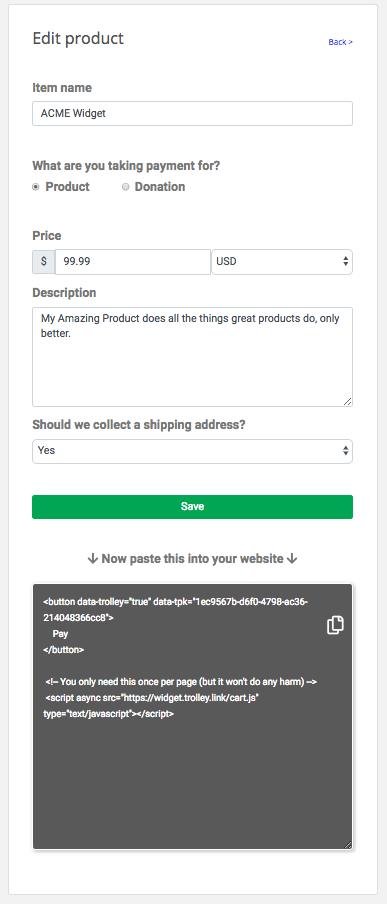 Once you've created your Trolley account, you can create your first product. Click on Products, then New Product.
Once you've created your Trolley account, you can create your first product. Click on Products, then New Product.
Fill in the basic product details - price, currency, description and so on.
These give your customers the information they need to make an informed choice about your product; it's worth spending some time to make the wording appealing.
Now that you've done that, scroll own a bit and click Save.
Put the product on your website
Once you've saved your product you'll see that Trolley asks you to grab a chunk of HTML and paste it into your website.
Select the code (the words in the dark greybox, above…) and copy it - either using your keyboard, or by clicking the little Copy icon.
Now flip over to your text editor, open up the source code of your web page, and paste the code from Trolley somewhere into your design, like so:
<button data-trolley="true" data-tpk="UNIQUE_RANDOM_STRING">
Pay
</button>
<!-- You only need this once per page (but it won't do any harm) -->
<script async src="https://widget.trolley.link/cart.js"
type="text/javascript"></script>
Refresh your website in the browser and you should see a Pay button.
Click it, and a Trolley pop-up widget should appear, just like this:
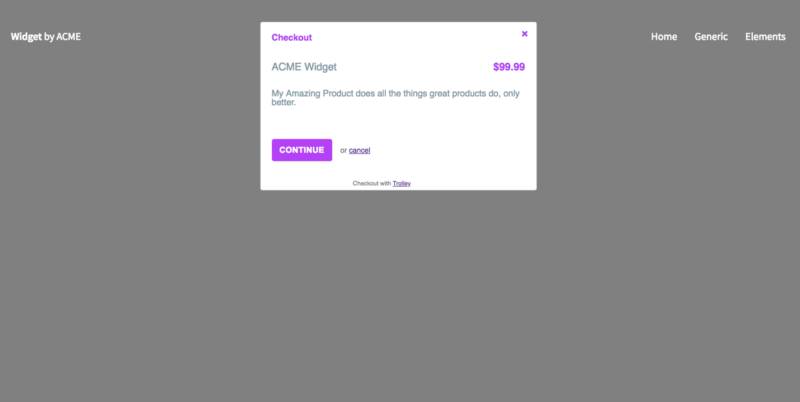
Deploy your edited website and that's it - you're live!